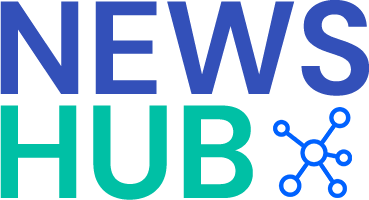How to troubleshoot common Windows software issues
Windows 7 Home Premium Software is a widely used operating system that offers a user-friendly interface and a range of features. However, like any software, it is not immune to issues that may arise. If you find yourself facing common Windows software problems, don’t panic. This article will guide you through some troubleshooting steps to help you quickly resolve these issues.
1. Update your software: Keeping your Windows 7 Home Premium software up to date is crucial for its smooth functioning. Navigate to the Control Panel and select Windows Update to check for any available updates. Install these updates and restart your computer if required.
2. Restart your computer: Before diving into complex troubleshooting steps, try restarting your computer. Often, this simple step can resolve many software glitches and restore normal functionality.
3. Run a malware scan: Malware can cause various software issues. Install a reliable antivirus program and perform a full system scan to detect and eliminate any malicious software present. Ensure your antivirus software is regularly updated to catch the latest threats.
4. Check for conflicting software: Sometimes, two software programs may conflict with each other, causing issues. To troubleshoot this, try uninstalling recently installed software or any suspicious programs. Restart your computer and check if the problem persists.
5. Check for driver updates: Outdated or incompatible drivers can lead to software problems. Open the Device Manager by typing “Device Manager” in the Start menu search bar, then locate and expand the problematic device category. Right-click on the device, select “Update Driver,” and follow the prompts to download and install the latest driver.
6. Use System Restore: If you recently made changes to your system that resulted in software issues, you can revert to a previous restore point. Type “System Restore” into the Start menu search bar, and follow the instructions to roll back your system to a working state.
7. Check for available disk space: A shortage of disk space can cause software issues and slowdowns. Open “Computer” from the Start menu, right-click on the main disk drive, usually “C:”, and select “Properties.” Ensure that you have sufficient free space for the software to function properly.
8. Reinstall problematic software: If a particular program is causing issues, consider uninstalling and reinstalling it. Go to the Control Panel, select “Programs,” then “Uninstall a program.” Locate the problematic software, right-click on it, and choose “Uninstall.” Afterward, visit the software’s official website to download and install the latest version.
By following these troubleshooting steps, most common Windows 7 Home Premium software issues can be resolved. However, if the problem persists or is more complex, it is advisable to seek assistance from a professional or consult Microsoft’s support resources. Remember, regular maintenance, updates, and a cautious approach towards installing software can prevent many software issues from occurring in the first place.
Publisher Details:
Windows software blog | Best Windows applications
https://www.windowssoftwareblo.com/
Discover the latest innovations and game-changing tools on WindowsSoftwareBlo.com. Unleash the full potential of your Windows experience with our comprehensive selection of software solutions. Get ready to push boundaries, optimize efficiency, and ignite creativity with our exclusive content. The ultimate destination for every Windows enthusiast is just one click away. Stay tuned for the future of Windows!